How to Display ANY Digital Art on Your Frame TV (and a few spectacular art options!)
December 1, 2021
This week we’re really focusing on putting the family room back together and every step feels monumental. The space, which is above our garage and just up the back staircase from the kitchen, and at the end of the hall from the girls’ bedrooms, has become the central location for our family to be together and watch TV and hang out.
So over the last few months since we’ve been renovating, it’s been a challenge to not have a place to hang and relax, but also exciting that we’re doing this now so we can enjoy the space forever! We shared the hidden door Chris made yesterday (with a peek at the blue paint job–Farrow and Ball Stiffkey Blue), and I have been loading in furnishings while Chris hung the TV and even went the extra mile and set up the VR. The first time we’ve enjoyed the bonus room in months! When I was sharing live about setting the space up, I got so many questions about the art we used on our Frame TV, and I figured it’s about time we do a tutorial here on the blog!
Art is the best part of the Frame TV!–You can choose what art is displayed on it, and change the tone and lighting to make it look really real. The Frame has some built-in art options, but you can actually upload any digital art, with the correct resolution, to your TV which opens up a lot of options.
Sharing a few of my current favorites below!
How to Display Art on Your Frame TV
We have shared this a few times on Instagram, so if you are more of a visual learner, definitely reference this reel we made for a quick rundown, and checkout this story highlight for something more in depth. The steps below will walk you through the process step by step!
- Download the art and save it to your phone. Rounded up a few favorites below, but definitely check out the shops they come from too because they carry even more than I curated below. Save it to your phone and I like to add it to my Favorites folder to make it easier to find.
- Make sure the ratio and dimensions are optimal. The ratio should be 16×9 and the image should be 3840 x 2160 pixels. If they’re not already, you can resize the image on your iPhone by tapping crop, and selecting the 16:9 ratio. And resize the pixels in picmonkey or photoshop if needed.
- Next, open your SmartThings app, and select the tv you want to change. The Smart Things app is how you change the art of a Samsung TV, and yes, it’s for any Samsung TV (not just The Frame). Although The Frame TV comes with an easy magnetic frame and flush-to-the-wall mount which really drives the art-look home. In the app, Click on art mode, and then add the image you downloaded.
- Select the art, (you can add up to 3), and press create matte. This is going to sound counterintuitive, but select modern matte (you’ll be able to cancel the matte once it’s set).
- Once your art is up, use your remote to toggle to no matte on your TV for the cleanest look.
- Adjust lighting and tone. I’m not sure if every model of the frame tv has this option, but if you click the colorful dots on your frame tv remote you’ll be able to adjust the brightness of the art and the warmth. I have found turning down the light at least half way and making it a little warmer makes the art look more realistic.
Frame TV Art Options
These digital art options are so inexpensive and impactful! I change up the art on our TV often–whenever I’m in the mood! Here are a few of my current favorites.
1. Neutral Abstract $1
2. Blue Notes $20
3. Vintage Birds $2
4. Snowy Forest Stream $15
5. River Landscape $2
6. Tree Sketch $2
7. Heirloom $20
8. Clouds $5
9. Vintage Landscape Sketch $5
10. Vintage Farmhouse $5
11. Monsoon $20
12. Citrus Study $5
13. Tex 4 $4
14. Vintage Still Life $5
15. Figure Study $5
16. Vintage Painting $4
17. Lock II $20
18. Tiger $20
19. Night Sky $20
20. Rose Still Life $1
21. Cityscape $5
Shop Digital Downloads
Leave a Reply
What do you think?
Semihandmade
Our wood grain Shaker cabinet fronts were designed for busy, high-traffic homes like ours. Clad with durable textured thermofoils, this line is compatible with Sektion, Akurum, Godmorgon, and Besta cabinets from IKEA. It's the perfect, practical way to add the warmth of wood to all the rooms of your home.
Collaborations
learn more
next
Loloi
We have teamed up with Loloi to create a line of rugs that are as affordable as they are beautiful. This collection houses a great mix of traditional and modern rugs, in cottage-y colorways, as well as vintage-inspired beauties that you’ll want to roll out in every room.
Collaborations
learn more
next
STUGA
We partnered with Stuga on a line of hardwood floors — The Ingrid is really livable, and the color is very neutral. It doesn’t lean warm or cool, it’s that just right in-between. We have really loved putting it everywhere in our house. It’s the best jumping-off point for design, no matter your interior style. In addition to being beautiful, Ingrid is really durable — we have three kids, and we always have a home construction project going on. Ingrid stands up to it all.
Collaborations
learn more
next
SHop all
What We're Right Now
What We're Right Now
Looking for our favorite things? A place to shop our home room by room, or just catch up on what Julia's wearing / loving right now? Browse the CLJ shop.
Loving
Portfolio
Design
Befores, afters, mood boards, plans, failures, wins. We’ve done a lot of projects, and they’re all here.
BROWSE BY CATEGORY
let's break this thing up
We have a long-standing relationship with DIY, and love rolling our sleeves up and making it happen.
Projects
Even when you don’t want to rip down a wall, you can make that space in your home better. Right now.
read more
read more
read more
02
01
03
looking for inspiration?
A reader recently asked me if I’m starting to fully embrace traditional style and whether we still consider our house to be a “modern Colonial” and why. It was a really great question and so timely — I had really just been thinking about my approach to this home and how my style has changed […]
SEARCH THE BLOG
We've been doing this since 2009 and we've posted a whopping 24145+ blog posts and counting. You might need a little help searching, huh?
looking for something?
find stuff like:
Can We Send You Our Love Letter?
Another way for us to stay in touch! Joining our weekly newsletter gives you access to exclusive content, never-before-seen photos, your questions answered, and our favorite DIYs. Sign up below!
Follow Along on Instagram
Welcome to our online community where we've posted home, DIY, style, renovations, and family since '09. Renovating our #cljmoderncottage in Idaho and headed for new adventures in Raleigh, NC. #cljfam #cljtransformations
@chrislovesjulia
Links
Get Around
Make yourself right at home
Portfolio
Design
Casual Friday
Projects
Lifestyle
Gift Guides
All Posts
Shop
Love where you live.
Social
RivrLinks
Links
Get Around
Make yourself right at home
Portfolio
Design
Casual Friday
Projects
Lifestyle
Gift Guides
All Posts
Shop
Love where you live.
Social
RivrLinks






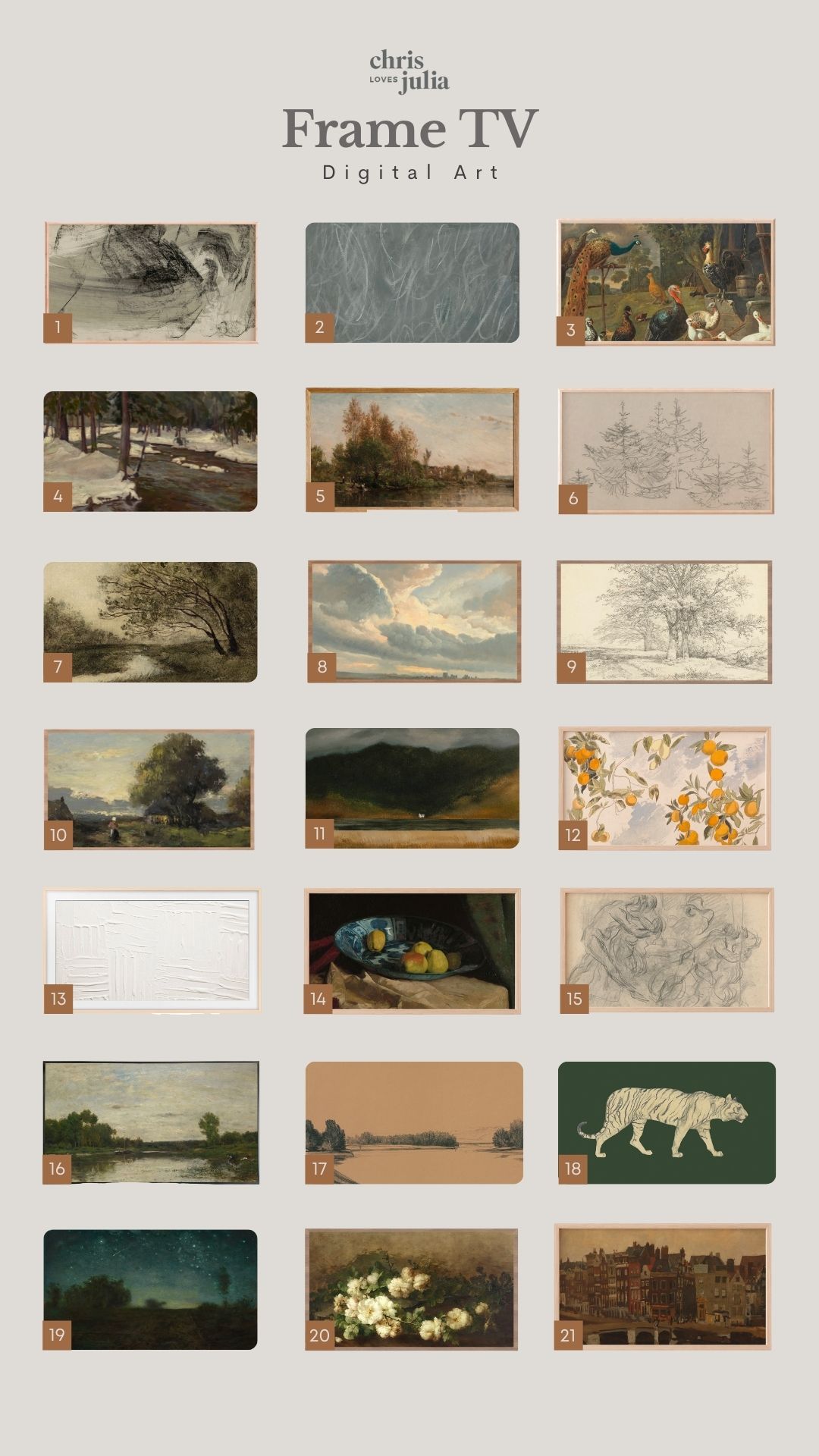


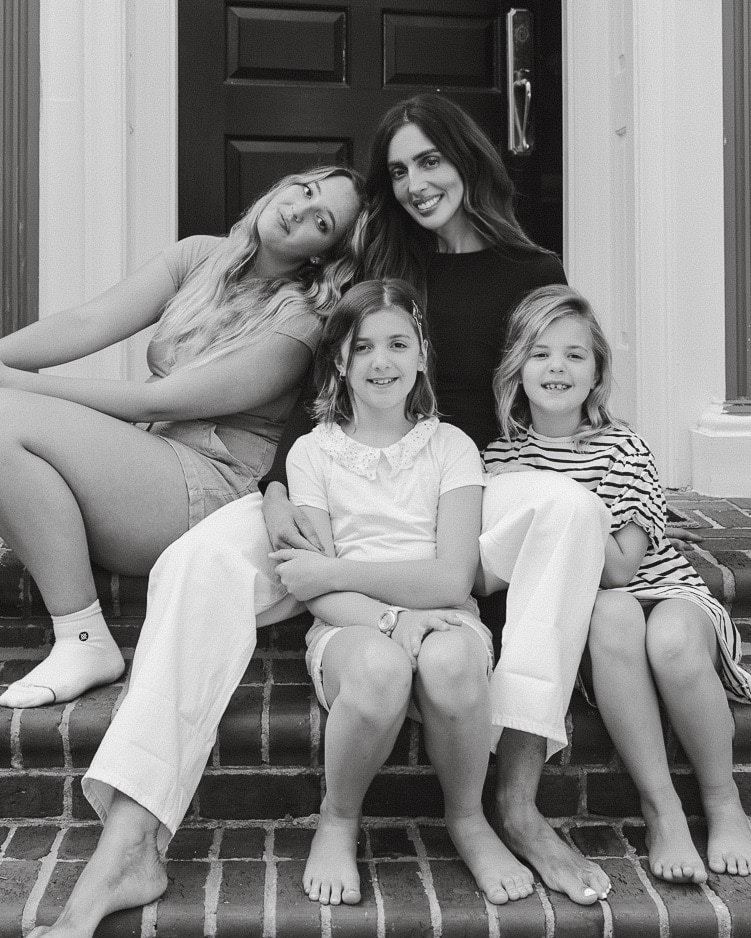










I have 4 frame TVs in my house if varying models – one from the first iteration, and then one from each year after I believe. The picture on the first model is far superior – the viewing angle is much better and it looks more realistic. Unfortunately it appears Samsung changed the panels in one of the later iterations and they aren’t as realistic in my opinion – in art mode I mean, the actual TV picture is fine. I still love the TVs though and love the flush mount and frame options – makes for a much more realistic art look than other models.
I’ve had a lot of problems with loading art so have done a lot of research and have a lot of tips!
The first model has more art mode features built in from what I can tell. The later ones you have to use the app for more things (at least with the Australian models, US models could be different). Which is a real shame, because the SmartThings app is super buggy sometimes won’t even find the TV. If your TV has gone into a sleep mode – i.e, no art on it, turn it on and then off again so the art is displaying before you try to open the app. That seems to work 70% of the time.
You can also plug a USB into the One Connect box and add pictures that way, I usually end up doing that when the app is being annoying. As long as you have a computer you can download them to and drop onto the USB.
If you have a Mac, you can also re-size images in Preview pretty easily – go to Tools>Adjust Size> select Custom Pixels, make sure ‘Scale Proportionately’ is selected, then type in the width 3840 – the height should auto change to 2160 – if it doesn’t, or it changes to something other than that, type it in.
I’ve found that if a picture is even 1 pixel off these specs, it won’t let you use it without a mount and some of the mount options won’t be available either.
On 3 of my TVs, you can only adjust the warmth in the app, not using the 3 dots button on the remote – the button only allows you to adjust brightness but not warmth. It is well worth adjusting the warmth!
I hope that helps someone! I’ve spent way too much time researching this – I wish Samsung would prioritise the user interface and app a little more when it comes to the art features in particular – this was the whole reason anyone would buy this particular TV!
Wonderful article! We just moved and got a frame tv. My question…when you adjust the brightness on an art picture, does it lock in or do you need to adjust it every time?
It locks in until you change it again
Where is that ottoman from?
Shoppe Amber Interiors!
Has anyone had trouble with the Smart Things app? It seems to not want to connect to the Frame for art – I can use it for everything else but it times out when I try and open / select my images to upload (I can access the ones that come on the Frame TV but they aren’t great, haha). Reddit wasn’t helpful, so I am keeping my fingers crossed I can figure it out soon! I will check out the reel you highlight above.
it is SOO buggy. Sometimes it works for me, sometimes it doesn’t. Sometimes it won’t even see my TV and it will say ‘make sure you’re on the same network’ or something similar – especially when selecting ‘art mode’, all the other non-art mode related settings seem to work fine. It’s very hit and miss.
I’m going to drop some more tips in a comment if you are interested in some work arounds!
The smart things app has not been allowing ios (apple) devices to upload photos. I reached out to smart things support two months ago and received a message that it is a known issue with no eta to when it will be resolved.
I haven’t been able to upload new photos to my frame tv in months.
Most artworks past a certain date are considered open access, so they are free to download and use, the National Gallery in Washington (and others) have databases of thousands of masterworks, worth checking out! https://www.nga.gov/open-access-images.html