I preach it often–the best, most well-received photos across platforms are going to come from your actual camera. (I use this camera, and just upgraded to this lens (it’s ridiculously good)–but used the stock lens that came with it and a 50 mm lens for YEARS and did just fine. This wireless SD card is also nice to have because it sends photos taken from your camera, directly to your phone!) All that to say, I still take and post pictures from my phone occasionally. I have an iPhone 7+ and the quality of the camera is really good. Not as great as a Canon, but good. Not to mention, convenient. So, many times, I’ll use my phone to capture a moment–whether it’s photo or video–to share. But whether you’re using an actual camera or phone, there’s a few apps I love that I use before posting almost anything on Instagram!
1. A Color Story: This FREE app, created by the talented girls behind A Beautiful Mess, slid into my most-used, favorite app this year because all the tools and filters can be used for both photos AND videos. It comes with a few free filters, but the free tools are really where it’s at. I use the curves tool (definitely take some time to learn about it!) to brighten even the darkest photos. There are so many valuable tools (the same ones you’ll find in photoshop!) available in this app for free.
I’ve purchased a few of the filter packs, too. My most used are the Gentle preset from the Organic pack, the Seasons pack, and the Fawn pack (Wool and Cashmere forever!) is on repeat these days. You can layer filters, and adjust the opacity. Which is probably my biggest tip! I have never used a filter at 100%. I turn them down–sometimes to just barely 20% even–to look more natural. I also love the Flare & Bokeh options for outdoor photos.
The above is a recent example of the app in action. On the left is the original I took with my phone one morning. The right, I brightened with the curves tool just a little bit and then applied the March preset from the Seasons pack at about 70%. I love how the photo looks a lot cleaner and the colors from Willow, the brick and even the trees and snow are more true to life.
2. VSCO: I used to be VSCO or bust and still consider a few of their filters to be my favorites: A6, J6 especially, but also HB1 and HB2 occasionally, are my tops. Again, I never use the filters at full strength. VSCO has a cult following and its own social platform for good reason–the filters are clean and just enough to amplify photos without drastically changing them. Interestingly enough, I like to apply a light VSCO filter even on photos from my camera before posting to instagram because they pop off the feed more.
In the photos above, the top is the original out of my camera. The bottom has the A6 filter at +7.8 on it. It may seem subtle, (as it should) but the bottom just pops a little more with richer colors and deeper darks and lighter lights. Another great thing about VSCO is you can copy the editing steps you took for one photo and apply it to another, or every, which will really help your feed look uniform.
3. Flipagram: Before Instagram had the swipe feature, I used Flipagram to showcase before and afters (see more at #cljtransformations) and I always received so many questions on what program I used. I still used it for stories and occasionally in my Instagram feed, because it’s just so darn satisfying to quickly see a before and after that way.
I uploaded the before and after photo (making sure it was cropped the same way) and then duplicated the photo twice so there was three of each photo and ordered them in a before and after sequence x3. You can speed up, or slow down the “flip” as well. My last tip! Pay the $1.99 to remove the Flipagram logo in the corner–it’s worth it!
4. Whitagram: Whitagram is a free app that makes displaying photos in their original format possible by adding a white background around landscape or portrait photos. This is nice if you really don’t want to crop something out. You can also adjust the size of a photo in this app–which comes in handy for instagram stories. For instance, in stories, a normal landscape photo loaded into stories will zoom in on the center most part. But zooming out in Whitagram (or making the photo smaller) and adding white space to it by selecting the white square in the bottom center and then sliding, you can now upload a whole photo to stories, landscape or portrait!
Some Instagrammers curate their entire feed using this tool, switching back and forth from a portrait to landscape photo with white edges, so when you look at their profile it looks, like whoa! Case in point: @sarashermansamuel
5. Continual: This video app is not free, in fact it’s $8 (might as well be $1K in app land) but it’s worth every penny. It’s one job? To make videos continual in Instagram stories by taking any video you upload or film with your camera or phone and breaking it up into 15 second increments for you! I can’t tell you how much I love this app. I can share house seamless house tour videos, videos of our kids, or even tutorials or talk without having to cram everything into 15 seconds. It’s also a lot more enjoyable for viewers–I know, because every time I upload one using the continual app, I get a load of messages asking about it with praise.
6. Splice: This free video app is made by the GoPro peeps and it is simple, yet powerful! You can fully customize videos on your phone. Like, fully! Trim clips, adjust transitions, add slow motion effects, music, put movies together and more. It’s a great tool to have in my photo/video app arsenal.
7. KiraKira+: This last one is just for fun and I’ve only used it once or twice, but you’ve probably seen it everywhere lately. This is the app that add sparkles to light in videos and photos. You can adjust the sparkles to be really intense or just barely there. Truth: I bought it after watching this Julia Roberts instagram (Can I be her?!):
I see a lot of fashion bloggers using it for jewelry, but it’s very nice for Christmas trees, too, turns out. :)
Any other favorites I’m missing out on? Sound off in the comments!
Leave a Reply
What do you think?
Previous Post
Next Post
Semihandmade
Our wood grain Shaker cabinet fronts were designed for busy, high-traffic homes like ours. Clad with durable textured thermofoils, this line is compatible with Sektion, Akurum, Godmorgon, and Besta cabinets from IKEA. It's the perfect, practical way to add the warmth of wood to all the rooms of your home.
Collaborations
learn more
next
Loloi
We have teamed up with Loloi to create a line of rugs that are as affordable as they are beautiful. This collection houses a great mix of traditional and modern rugs, in cottage-y colorways, as well as vintage-inspired beauties that you’ll want to roll out in every room.
Collaborations
learn more
next
STUGA
We partnered with Stuga on a line of hardwood floors — The Ingrid is really livable, and the color is very neutral. It doesn’t lean warm or cool, it’s that just right in-between. We have really loved putting it everywhere in our house. It’s the best jumping-off point for design, no matter your interior style. In addition to being beautiful, Ingrid is really durable — we have three kids, and we always have a home construction project going on. Ingrid stands up to it all.
Collaborations
learn more
next
SHop all
What We're Right Now
What We're Right Now
Looking for our favorite things? A place to shop our home room by room, or just catch up on what Julia's wearing / loving right now? Browse the CLJ shop.
Loving
Portfolio
Design
Befores, afters, mood boards, plans, failures, wins. We’ve done a lot of projects, and they’re all here.
BROWSE BY CATEGORY
let's break this thing up
We have a long-standing relationship with DIY, and love rolling our sleeves up and making it happen.
Projects
Even when you don’t want to rip down a wall, you can make that space in your home better. Right now.
read more
read more
read more
02
01
03
looking for inspiration?
A reader recently asked me if I’m starting to fully embrace traditional style and whether we still consider our house to be a “modern Colonial” and why. It was a really great question and so timely — I had really just been thinking about my approach to this home and how my style has changed […]
SEARCH THE BLOG
We've been doing this since 2009 and we've posted a whopping 24145+ blog posts and counting. You might need a little help searching, huh?
looking for something?
find stuff like:
Can We Send You Our Love Letter?
Another way for us to stay in touch! Joining our weekly newsletter gives you access to exclusive content, never-before-seen photos, your questions answered, and our favorite DIYs. Sign up below!
Follow Along on Instagram
Welcome to our online community where we've posted home, DIY, style, renovations, and family since '09. Renovating our #cljmoderncottage in Idaho and headed for new adventures in Raleigh, NC. #cljfam #cljtransformations
@chrislovesjulia
Links
Get Around
Make yourself right at home
Portfolio
Design
Casual Friday
Projects
Lifestyle
Gift Guides
All Posts
Shop
Love where you live.
Social
RivrLinks
Links
Get Around
Make yourself right at home
Portfolio
Design
Casual Friday
Projects
Lifestyle
Gift Guides
All Posts
Shop
Love where you live.
Social
RivrLinks


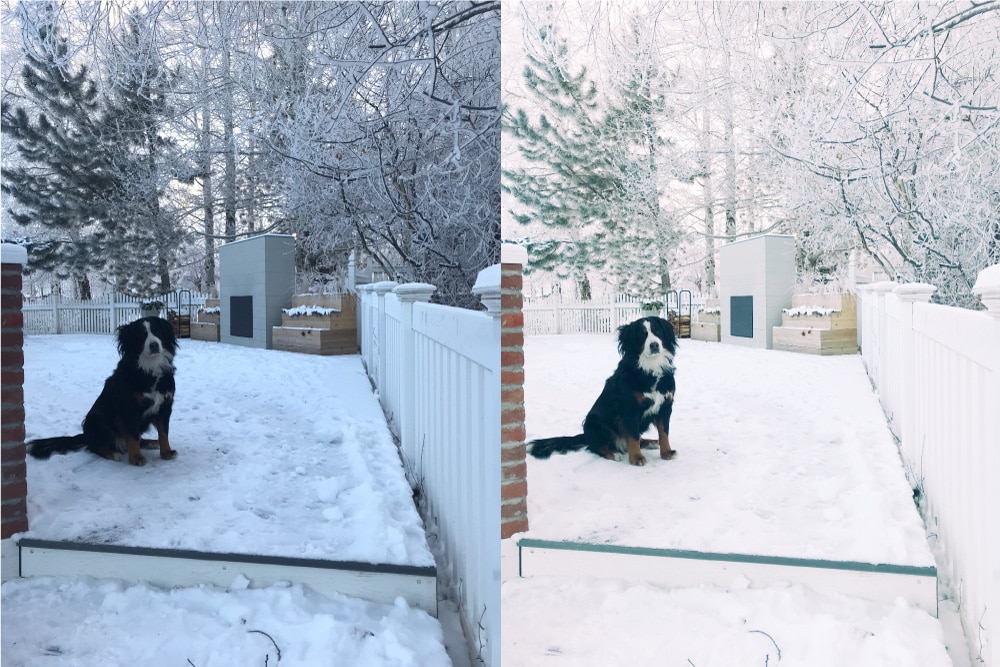
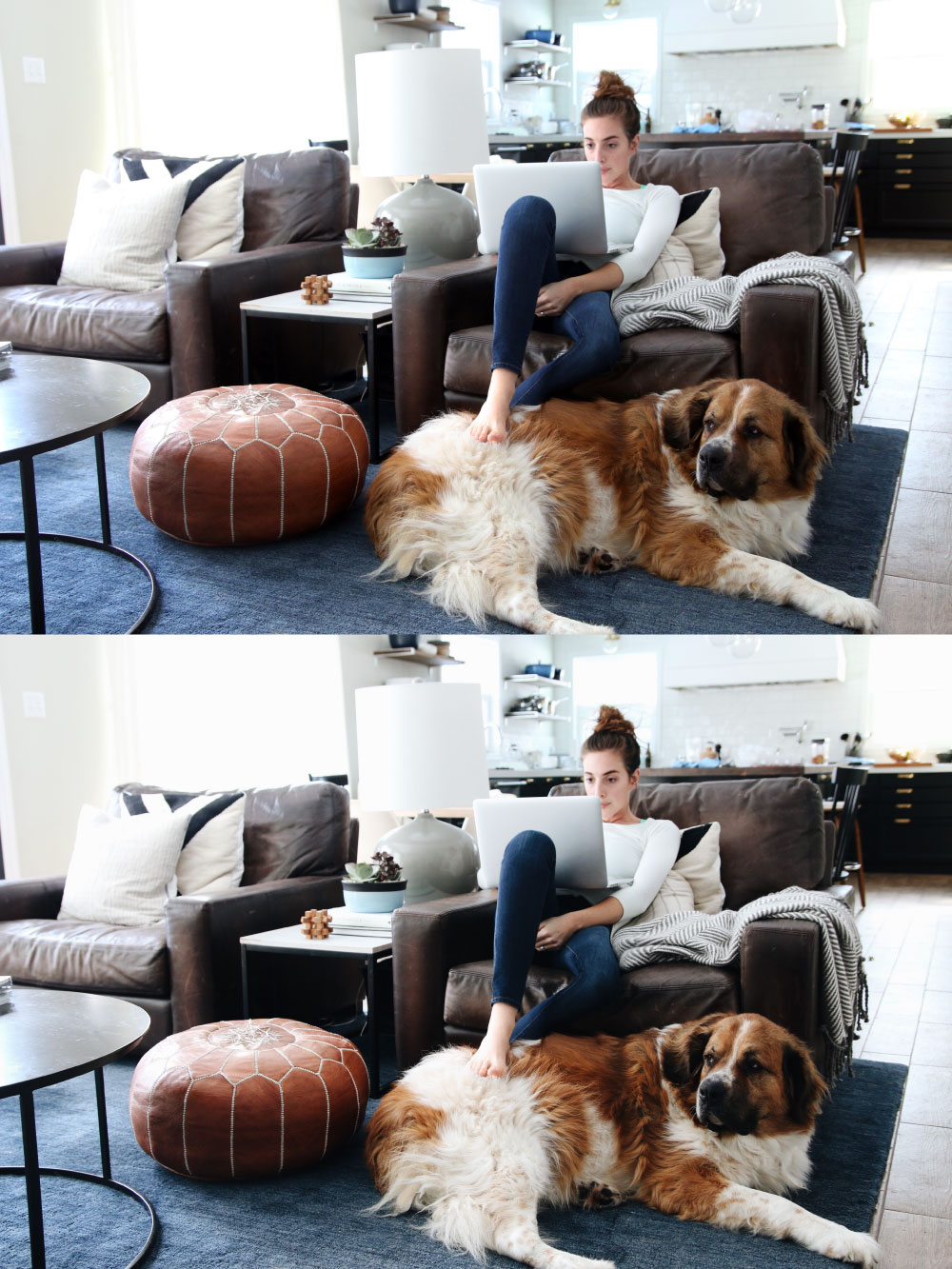

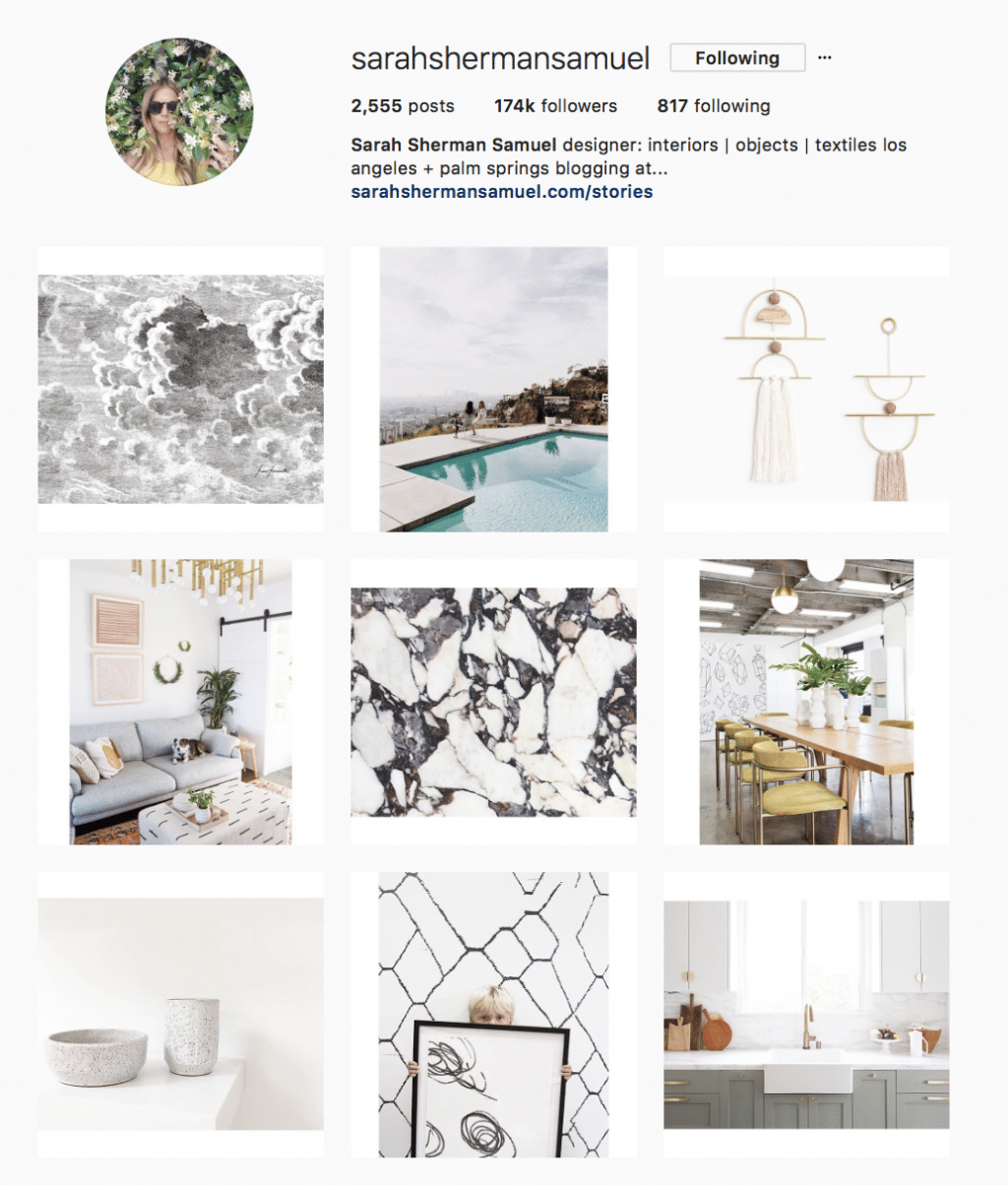












I am using Snapseed & VSCO.Both of them are amazing. Though I am in learning period but I am enjoying much with them. I will use TouchRetouch next time. let’s see what happens. Thanks for sharing. Have a good day!
Hi! It’s henny I’m sooo inspired by ur beautiful work. Can u pls tell me where I can get the huge gold frames u have in ur sitting area ( ur kids r in there) & also the throw that’s on that couch. thanks a mill
A few I use and have picked up from Jeff Mindell and others are: VSCO, Touch Retouch, Afterlight, SKRWT & Snapseed (i use this one every time!)
Hey Julia! How do you add filters to videos in ACS??? I can’t seem to make it work.
Make sure the app is updated and it should work exactly the same. Instead of bringing a photo into a color story, select a video and all the same tools and filters can be applied.
I saw a black & white buffalo plaid pouf/ottoman yesterday on your Instastory. Where is it from?!
Target a couple years back.
Thank you so much!
Hello, This had to be the most informative and clearly written article on this issue . I swear I’m like how is all this done. I would love to start a youtube but all that extra stuff scared me. Lol so thanks , Now all I need is a YouTube break down this easy.
I assume this is all iOS since it doesn’t specify but picsay pro for android is the best I’ve ever used
Thanks for the tip for our android users! I don’t know much about that world. Haha
2 Questions for you Julia. I think you told us this once before on your snap and for the life of me I can’t remember anything except that you used splice app. You did a snap that had an older picture on it from right before you had the baby…what I’m wondering is….Can you take an old picture, video or whatever you have and place it on todays snap like it was just taken? If you can do this, is there anyway viewers can tell it’s old OR does it look like a recent snap that was taken today and no different from the others appearing on todays’ snap?
I don’t use snap chat anymore, but on Instastories, you now have full access to your camera roll. Images and videos taken previous to the past 24 hours will pop up with the date they were taken, but you can opt to keep it or drag the date to the trash at the bottom center.
Love this post, thank you! And I love watching your instastories!!
Is there any affordable camera that you recommend for new bloggers?
I started with a Canon Rebel (this one! It’s under $400!) and it served me well for years and years and years.
Great post! I love VSCO too, but I just downloaded ColorStory. Excited to try it out. Do you have any tips for photographing rooms and vignettes in homes? Every time I do it – it looks like I have had one too many glasses of wine and everything is awkwardly crooked. I alternate between my Nikon and my iPhone, but really, it is the photographer (AKA me), not the camera. Tips are SO welcome. Happy Holidays!
A Color Story has tools to straighten in the post editing process, but I always try to pay attention to horizontal and vertical lines and make sure they are nice and squared. Taking a photo straight on, as opposed to angled, is always nice to look at.
Jeff Mindel posted about an app called skrwt that is great for vignettes.
Thanks Julia. I really appreciate you sharing your tips and tricks with us. It makes me feel like an insider! :-)
I’ve always done my photo editing in Snapseed, but I’ll have to check out ColorStory to compare. I also use PicFrame to make collages with frames (as opposed to without frames, the way Layout does them) . I also use Skitch if I need to pixelate/blur something out, and Prisma for adding “artsy” filters.
These are such great tips! Thanks for rounding them up and sharing :) I’ve recently discovered Snapseed, and it’s currently my go-to photo editing app! You can also copy last edits on new photos, which is super helpful. And I’ve been wondering about those continuous insta stories!!! Thanks for sharing the secret – it’s like Christmas came early! ????
Would love your (or Chris’) suggestions for best food filters. Food photography is so.hard. My teen told me to use VSCO but I am also loving a color story from your suggestion.
Thx guys!
Chris isn’t big on photography–I usually take all those photos, too. My sister, Andi, is an incredible food photographer though–check out @andiofandrea on instagram.
This is fantastic valuable content. Thank you Julia! Hope you are feeling better.
Thanks for the tips! I am no pro by any means but I like “pic-tap-go” app. Has some nice filters and tools!
What is your start to finish process for a picture you take on your canon? Do you immediately transfer it to your phone and edit the picture using the apps on that? Or do you upload to your computer and use vsco then? Just curious on the best way to edit camera photos vs phone. Thanks!
If it’s for the blog, I barely do any editing at all. I might brighten a few photos in photoshop. If I’m taking a photo with my camera for Instagram, I use the SD card I linked in the first paragraph which sends the photos automatically to my phone and then I use one of the apps outlined above.
Thanks for these great tips and suggestions!
Storeo is another app that does the continuous videos for Instagram. Do you prefer Continual for any specific reason?
Never tried Storeo before!